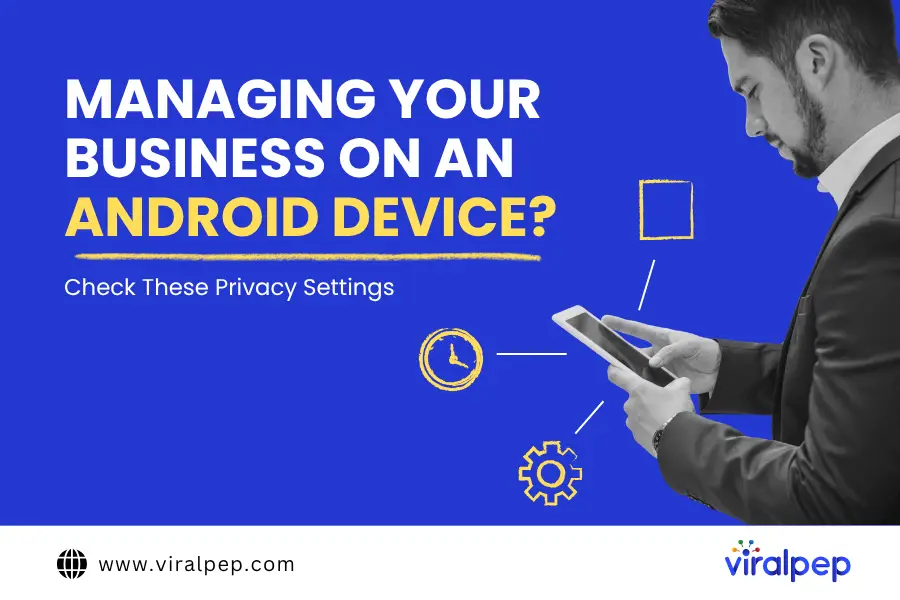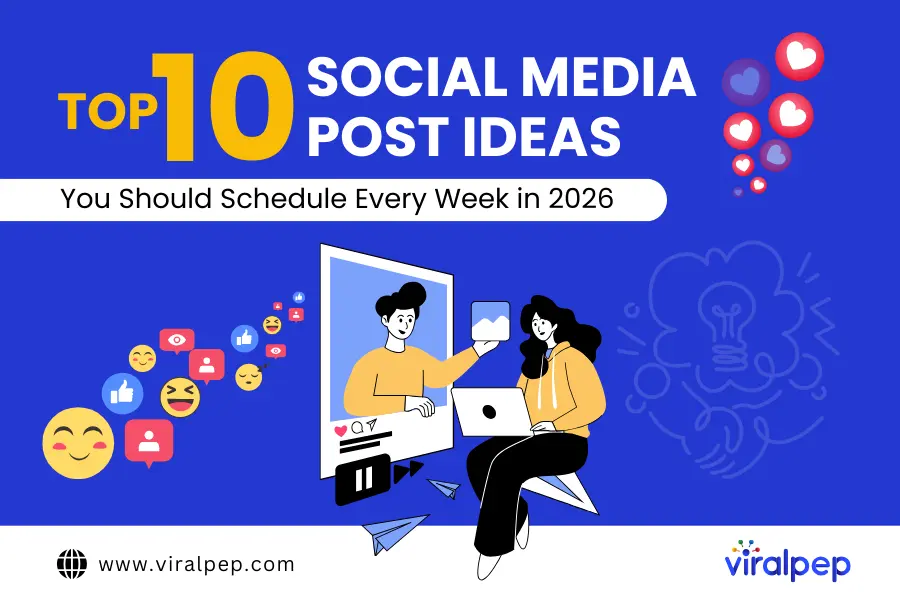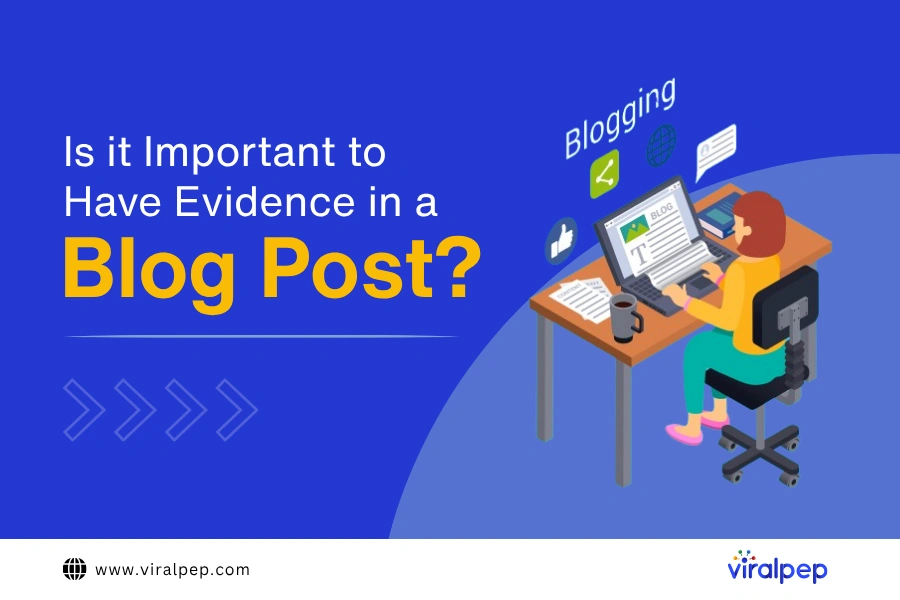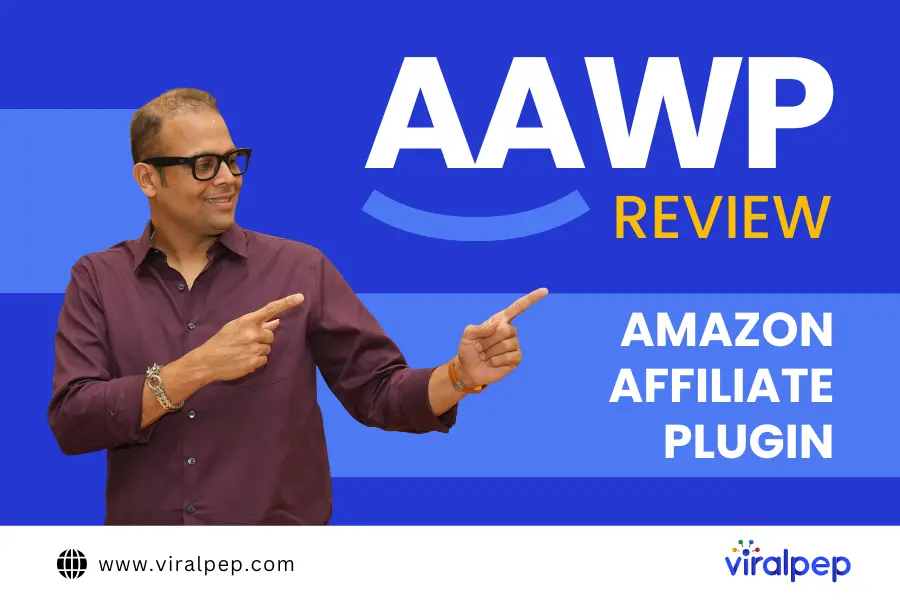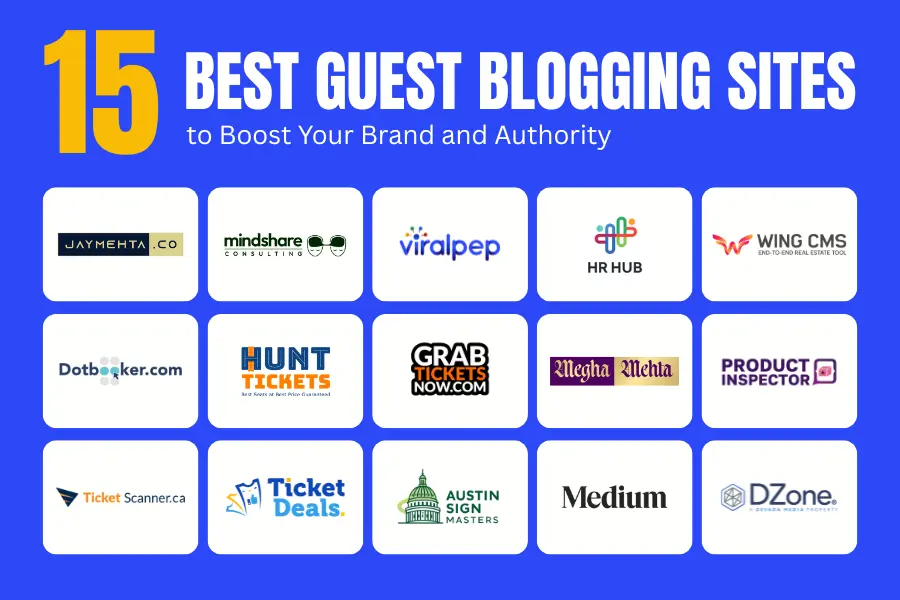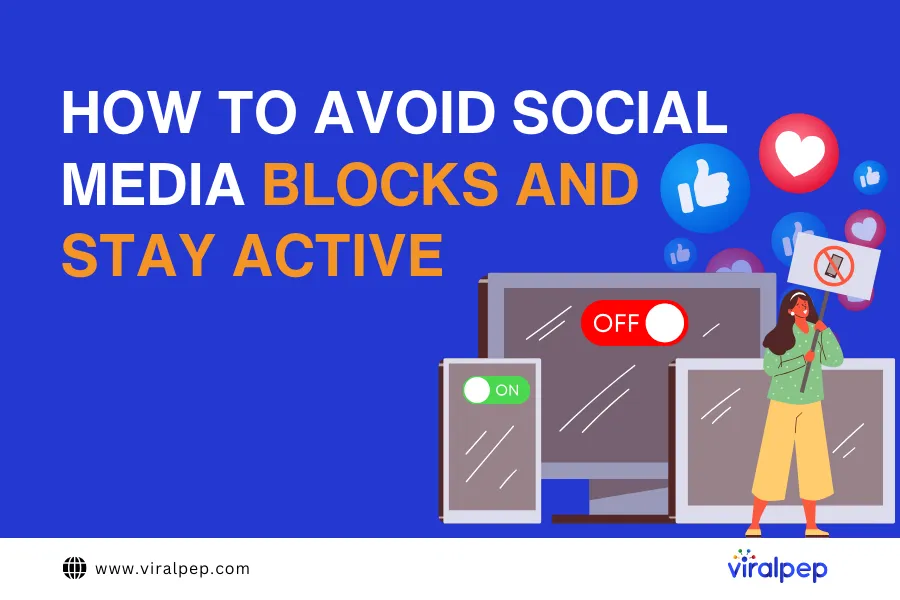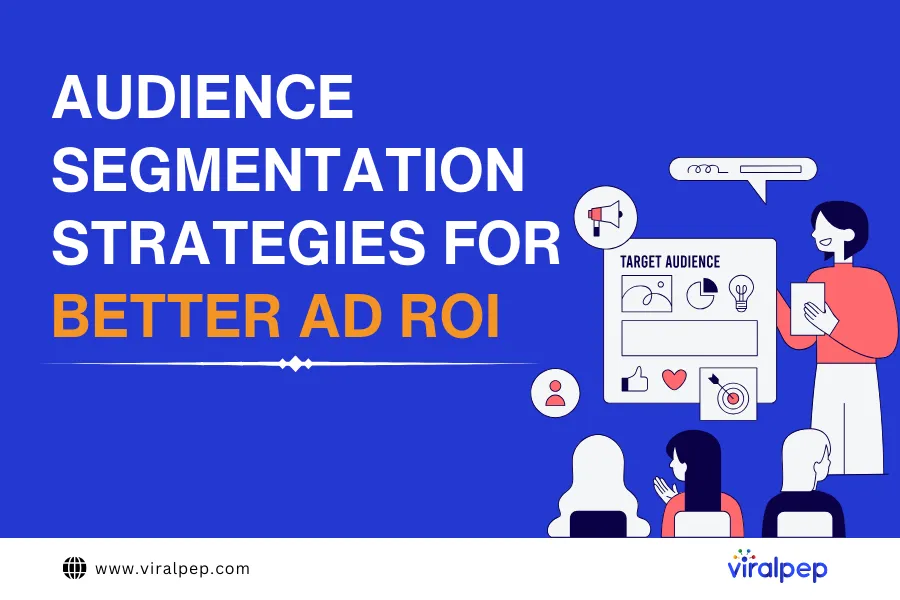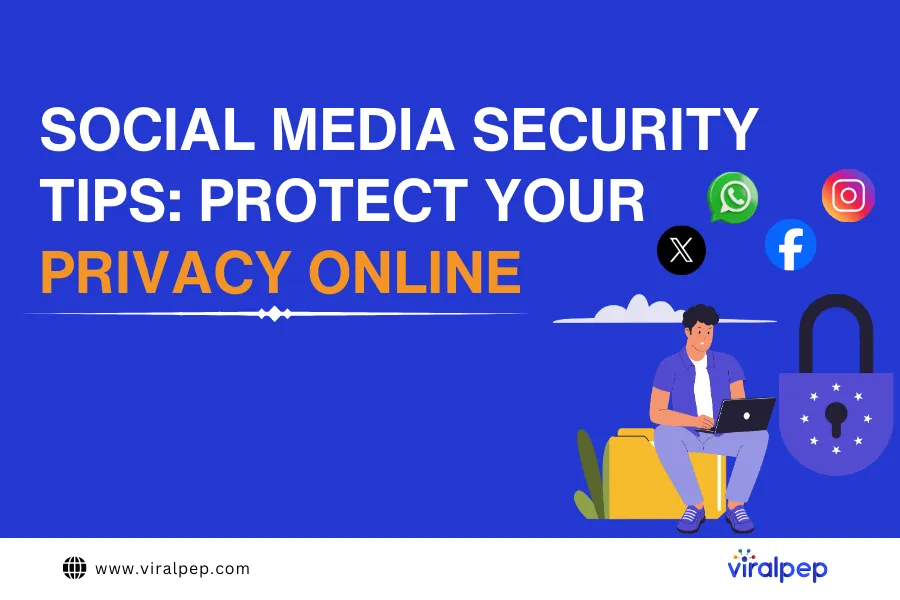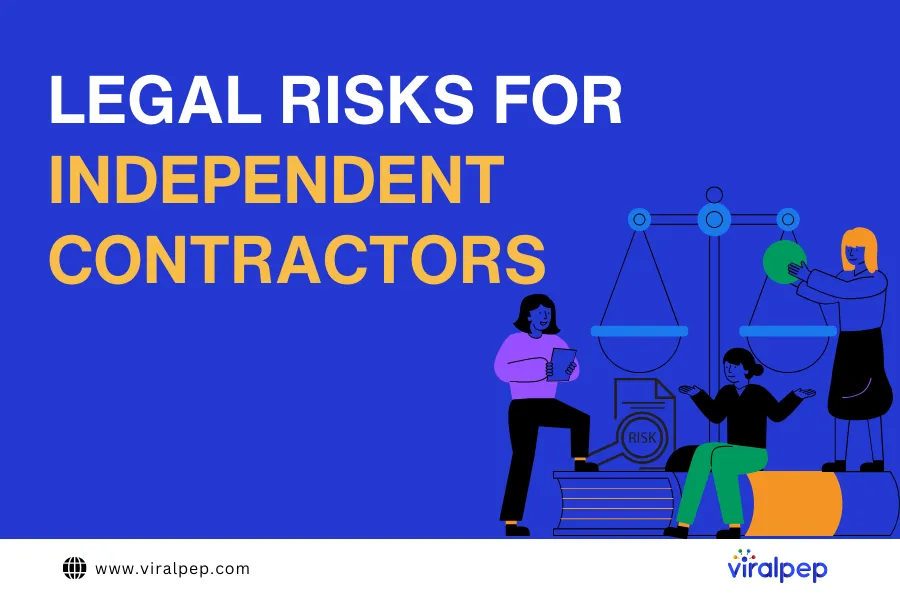Is your Android smartphone your primary tool for managing social media? Then, you should be aware of their privacy weak spots and their fixes.
If your privacy matters to you, you’ll know you can’t currently avoid Google on an Android phone (unless you jump through several hoops). For better or worse, your Android device is deeply integrated into the Google Sphere. On the one hand, deep integration means that you have all your analytics and advertising tools at hand. On the other hand, flawless integration makes it harder to maintain a tiny bit of personal privacy. Any actions you take on your Android device can ultimately be linked to a specific Google user account.
But that doesn’t mean you are defenseless. Android has been moving towards a more private experience for users, particularly since the release of Android 10. It’s now easier for social media managers to keep their business secrets private, even on older smartphones.
Why Does Android’s Move to Better Privacy Matter?
In the past, apps routinely grabbed more permissions than necessary during the installation process. These excessive permissions allowed apps to ‘spy’ on users to feed insatiable marketing data brokers. Although marketers profited from the results, many disagreed with the methods used by data brokers.
For example, privacy-loving smartphone users were disenfranchised, even ‘held to ransom’ by ruthless app developers or owners. Smartphone users had no means to opt out of data collection. Even when app permissions were clearly excessive, Android users had no means to exclude specific permissions. They had to approve all data collection or stop the app installation.
It led to a growing public resistance against ungoverned data collection. It also created an uncomfortable situation for marketers and social media managers.
- As a marketer, you need marketing data to sell your products. However, it’s possible that you may inadvertently have used data collected from people without their knowledge or consent.
- On the other hand, as an Android user, you want control over your own privacy. Many marketers find themselves among the 86% of the US population who are concerned about their data privacy.
Fortunately for marketers, there’s no need for a complex moral debate anymore. In the newer Android versions, apps need the user’s explicit consent for certain device functions (e.g., microphone, contacts, and other data). Users also have more discretion in the level and duration of access.
Seven Power Tips for Privacy on Android Phones
With these privacy tips, marketers and social media managers can manage their campaigns (and simultaneously protect customer data) on an Android device.
1. Secure Every Network
Most marketers and social media managers work on the move. On a typical day, they may rotate through several people’s home networks, office networks, public WiFi, or data connections. That gives snoops and cyber attackers plenty of opportunities for spying.
For example, attackers can intercept your business logins, social media accounts, financial information, and emails during a man-in-the-middle (MITM) attack or session hijacking while you work in a popular cafe.
Install a VPN for Android to ensure all your communication is encrypted. Encryption transforms your messages into a meaningless hash to prevent unauthorized recipients from reading them. Marketers are obligated to protect customer data. That’s why you should always encrypt your internet connection to protect all the messages and data you exchange on your Android device.
2. Restrict Location Sharing
Location sharing can reveal very precise, highly sensitive information about you. You should block it when possible. Alternatively, use your VPN to connect to a server in your city for a more anonymous experience. The website or app will assume that your geolocation is the same as the VPN server.
The quickest way to block all but the most essential location services is as follows:
Go to Settings > Location > Toggle the slider to Off.
But there are more options. In the newer Android versions, you can restrict location sharing in several ways:
- Apps may access your location only when they’re in active use.
- Apps may access your location on a one-time, limited-use basis.
- In the latest Android models, you can even restrict your location to a general area rather than allowing apps to pinpoint your exact location.
Similarly, you can restrict other sensitive system permissions, such as the built-in camera, voice recording, and microphone. One of the best social media privacy tips is to take back your privacy with a thorough app permission audit.
3. Take Back Privacy Control With an App Permission Audit
The new privacy protections are not automatic. For example, all the apps you downloaded before the changes still have unrestricted access to everything you do. That’s not ideal for marketers. For example, many of the older apps retain access to emails, media, files, and contact lists.
It’s up to you to change this threat to your privacy and customer data security.
Go to Settings > Security & Privacy > Permission Manager or ‘Privacy Dashboard’. A list of app permissions for smartphone features will appear, for example, the camera or microphone.
When you tap on a specific feature, you’ll see a list of the apps authorized to use it. Be ready for a few surprises! Click on each app to delve deeper. It indicates under what circumstances they have access (e.g., one-time only or always). You can change each app’s level of access.
4. Cull Your Smartphone Apps
Marketers work with vast amounts of data. It arrives in bulk from social media APIs, CRM systems, spreadsheets, email marketing tools, and more. It’s hard to make sense of it all and weave the data into successful promotions and campaigns.
However, the bigger threat is that the data may be vulnerable due to insecure or even malicious apps that share your smartphone’s resources.
Google’s App Store can’t ensure that all its apps are safe. Security researchers regularly uncover malicious or flawed apps only after they have been downloaded millions of times. Google Play Protection will highlight such threats as soon as they are discovered, but there’s no telling what damage they may have already done.
Re-evaluate single-purpose tools and apps on your phone. Replace them with more versatile and secure tools for social media managers. For example, Viralprep is a highly secure social media management platform. It offers data visualization and insightful analytics dashboards in a secure, encrypted environment. Then, reduce the apps on your smartphone to a minimum. This makes it easier to protect your customer data while also ensuring better privacy for content creators.
4. Keep Your Screen Private in Public Areas
Prevent sensitive notifications from appearing on the screen when you’re in meetings. You don’t want a competitor or client to see your notifications about trends, projections, emails, or social media messages.
Go to Settings > Security & Privacy > More privacy settings > Notifications > Toggle ‘Hide content’ on.
There may be a specific section for ‘Notifications on the lock screen’. Change it from ‘Show all’ to ‘Show sensitive content only when unlocked’ or ‘Don’t show notifications at all.’
5. Use App Pinning During Business Meetings
App pinning locks a single app to your phone, preventing someone from accidentally swiping and getting into a different app. For example, during a sales meeting, you may need to hand your phone to a customer to demonstrate something. You don’t want them to get into your marketing or social media data! When you pin an app, people can’t switch apps without your help.
Go to Settings > Security & Privacy > Advanced settings > More settings > App pinning (also called ‘screen pinning,’ ‘Pin app,’ or ‘Pin windows’). Enable the feature and specify what authentication is required for unpinning.
When you need to pass your phone to someone, open the System Overview interface (swipe up from the bottom of your screen). Tap the app icon you want to pin.
6. Impose Limitations on Ad Tracking
Google is somewhat notorious for collecting sensitive information and studying your online behavior for marketing purposes. That’s good for marketers but not great for your personal privacy choices. You can opt out of ad personalization on your Android phone.
Open the Chrome browser. Tap the three-dot menu icon. Go to Settings > Google > Ads and tap to opt out.
It’s advisable to take the full tour of Google’s privacy settings. It may be easier to use a laptop or computer to go through all the options. Once you’ve set them, the settings will be valid and protect your privacy on all your devices.
Boost Your Android Privacy to Keep Marketing Data Safe
Better privacy also means better security. Keep your business dealings discreet by changing privacy settings such as location sharing and notifications. Protect your social media and marketing platform account logins. And as a final tip, prevent other people from accessing your phone. Use a PIN, a strong password, or, better yet, your Android’s biometric authentication support.